RosterLog | LOGBOOK & JOURNEY LOG PROGRAM |
Don't forget the Help!
The program has an in-built
Help section that might have
an answer that is not listed
here.
Troubleshooting RosterLog
Problems with Make Appointment (MS Outlook)
If the program stops at any point with a programing error, a message like this will appear:
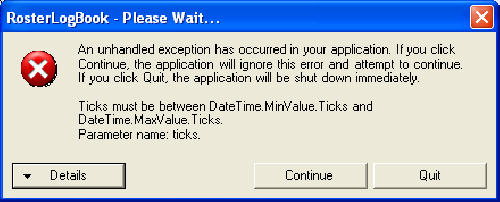
Could you do two things:
1. Email me the error codes.
Click on the Details button to show more details, then select all the text (left click and hold at the top left of the text, and drag to the bottom right, and release.) Then press Ctrl+C. Now open a new email message and click in the message bit, and press Ctrl+V.
2. Find where the program stopped.
Once that's done, click Continue on the Unhandled Exception message, and you'll be looking at the RosterLog screen again. The program calculates everything in order from the left of the first tab (Report Time) to the end of the last tab. If we find out where the entries stopped, the next calculation is the culprit!
Starting with the Flight Report tab, look along the tabs until the entries stop. Note that in the email, then send that to richard@rosterlog.com.
Thanks
If you get any file-related errors, check that your file structure looks something like this if you only have RosterLog for the PC:

or this for a Pocket RosterLog and RosterLog installation:
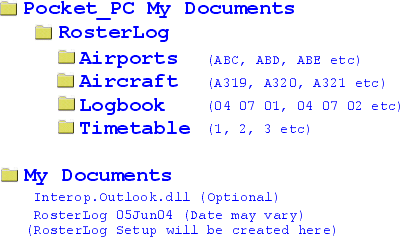
If a message appears with 'Access Denied' (usually on PDAs) then open Windows Explorer (on the PC) and find your RosterLog folders. Right click on the folder, and choose 'Properties'. At the bottom under 'Attributes' is a tick box called 'Read Only'. Clear that box by clicking on it. Click on 'Apply'. The next screen, make sure the box next to 'Apply the changes to this folder, subfolder and files' is filled. Click 'OK'. Now Sync your PDA and try again.
Ex-BMed Trip Entry
Several ex-BMed routes have one flight number for two sectors which throws RosterLog completely. The fix is that all flights that start or end at LHR have the normal flight numbers, but any flights ‘down route’ I have saved with a ‘b’ suffix.
A roster has the following trip –
Wed Thur Fri Sat Sun
967 FNA FNA 968 DKR 10:50 22:30 01:00 11:50 23:30 LHR FNA 968 DKR 01:45 18:05 DKR LHR 967 08:00 18:50 08:30 DKR FNA 20:25 20:50
RosterLog entry will be - Wed Sector 1 – 967 Sector 2 – 967b
Thurs Layover (from the top dropdown box)
Fri Layover
Sat Sector 1 – 968b Sector 2 – 968 (the times may need to be entered manually for this sector as the timetable is coded with this sector operating on a Sunday)
Sun (The program will change this day to a ‘Previous’)
If you are having difficulties getting RosterLog to work under MS Vista, try the following:
- Control Panel - Programs
- L/H side choose " turn windows features on/off"
- Expand Microsoft.Net Framework 3.0
- Tick all 3 boxes
Problems with Make Appointment (MS Outlook)
If you are having problems with the Make Appointment feature of RosterLog, click on one of the following links to save the file in the same folder as the main RosterLog 01Jan01.exe program. MS Outlook 2003 and earlier MS Outlook 2007